When an application hangs, consumes too many resources, or needs a clean restart, you may have to terminate (or ‘kill’) its process. This guide shows safe, step-by-step ways to find and end Linux processes using standard tools, whether you’re working on Ubuntu, Debian, CentOS/Alma Linux, or other distributions. It applies equally to servers running on Kamatera via SSH or your Kamatera console.
Quick signal cheat sheet
SIGTERM (15): ask the process to exit gracefully (default)
SIGKILL (9): force stop (last resort)
1. Connect and prepare
To begin managing your server, you first need to establish a secure connection to it. This is done using SSH (Secure Shell), which allows you to remotely log in and run commands on the server.
Command: ssh user@your.server.ip
ssh: The command used to start an SSH session.
User: Replace this with your server’s username (for example, root or another admin account).
Your.server.ip: Replace this with the public IP address or hostname of your server.
When you run this command, you will be prompted to enter the account’s password (unless you have configured SSH keys). Once authenticated, you will gain terminal access to your server, and from there you can run the necessary setup or management commands.
Note: If you’re already logged in as the root user (likely on Kamatera), you don’t need sudo.
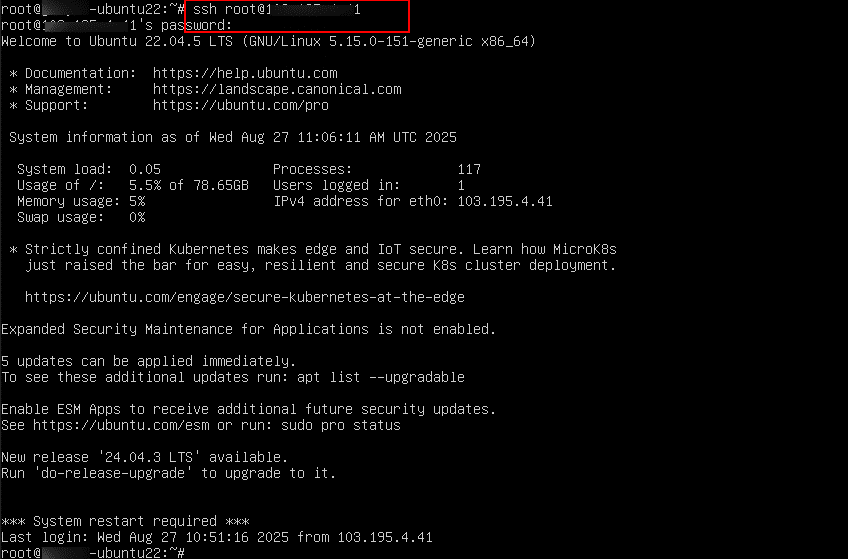
2. Viewing running processes
To monitor and understand what applications or services are currently active on your server, you can list the running processes.
Command: ps
It displays processes running under the current shell (the session you are logged into). Useful for quickly checking what you personally started in this session.

Command: ps aux
a: Shows processes for all users, not just your own.
u: Provides detailed information such as the user running the process, CPU usage, and memory usage.
x: Includes processes that don’t have a controlling terminal (for example, background services like web servers or databases).
This command gives a comprehensive overview of all running processes on the system, making it easier to identify resource-heavy tasks or troubleshoot issues.
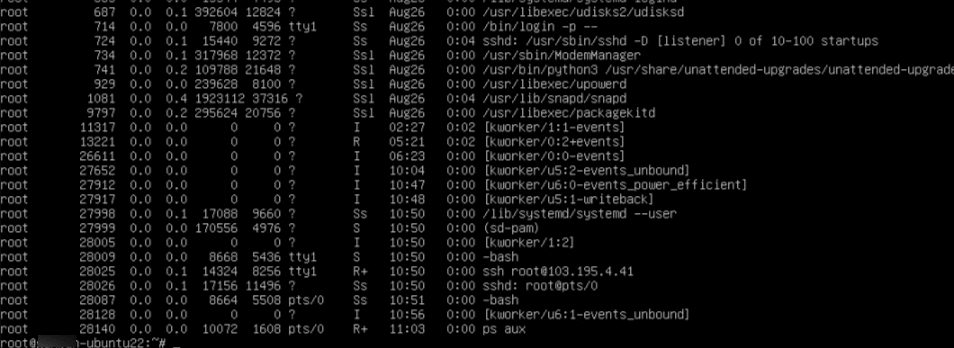
3. Identifying processes
When managing a server, it’s important to identify which processes are running, their process IDs (PIDs), and what resources they are using. Below are different ways to find them:
- By PID (Process ID):
Command: ps aux | grep <name>
It searches for a process by name and shows detailed information, including its PID.
Example: ps aux | grep sshd.
This will display all running sshd processes as shown in the screen below.

- By process name (more targeted):
Command: pgrep -fl <process_name>
It lists processes by name along with their PIDs and easier to use than ps aux | grep since it directly searches processes.
Example: pgrep –fl sshd
This will show the PID(s) and command line for all running sshd processes.

- By resource usage (when you’re unsure):
Command: top
An interactive tool showing CPU, memory, and other resource usage. This command is useful for spotting processes that are consuming a lot of resources.
Press P or M to sort by CPU or memory
Press k: kill a process (enter PID and signal when prompted)
Press h: show help menu
Press q: That immediately quits the top session.
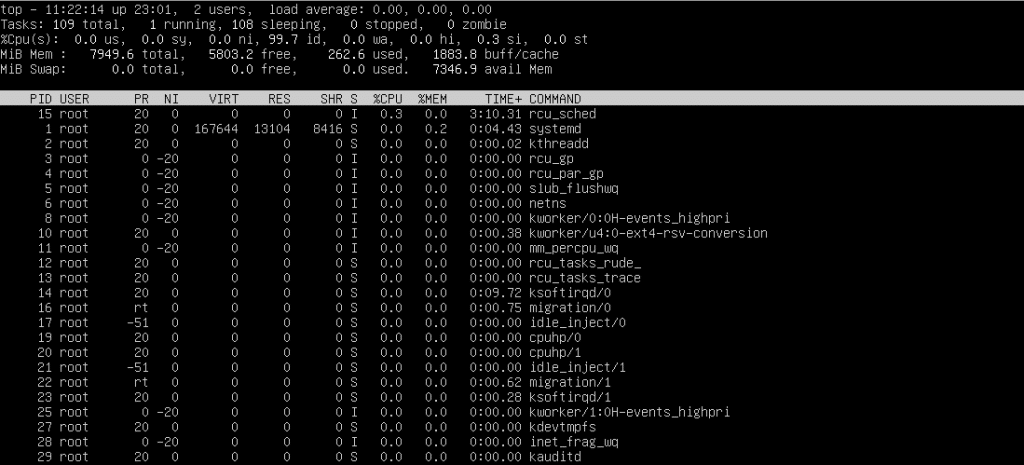
Command: htop
This command gives a more user-friendly, interactive version of top. It displays processes in a tree view, making it easier to understand parent-child relationships. Here, you can scroll, search, and kill processes directly from the interface as shown in the screen below.
Note: htop interface is shown only if it is already installed.
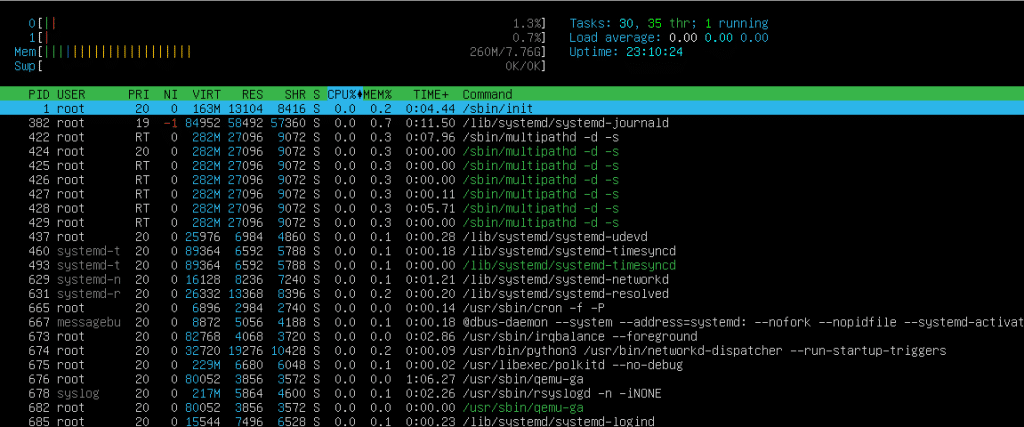
- By network port (for services)
Sometimes you need to check which service is listening on a specific port.
Command: sudo ss -lptn | grep :<port>
Example: sudo ss -lptn | grep :22
This shows which process is listening on port 22 (typically SSH).

Command: sudo lsof -i :<port> -sTCP:LISTEN
Example: sudo lsof -i :22 -sTCP:LISTEN
This lists the process (with PID and command) that is listening on port 22.

4. Graceful termination (SIGTERM)
When you want to stop a process, it is best to begin with a graceful termination. This uses the SIGTERM (signal 15), which politely asks the process to shut down. Unlike a forced kill, SIGTERM allows the application to clean up resources, close files, or save data before exiting.
Note: Always try SIGTERM first before moving to stronger signals (like SIGKILL), as it minimizes the risk of data loss or corruption.
Command: sudo kill <PID>
Here, replace <PID> with the Process ID of the application you want to stop.

(or) explicitly (with signal 15):
Command: sudo kill -15 <PID>
Here, replace <PID> with the Process ID of the application you want to stop.

5. Kill by name (when multiple instances)
Sometimes, you may need to stop all processes running under the same name instead of identifying and terminating them one by one. Linux provides multiple ways to do this:
Here, we used the process name ‘yes’. It is actually a standard Linux/Unix command-line utility. When you run ‘yes’ in a terminal, it outputs y (or any string you provide) repeatedly until stopped. Because it runs continuously, it’s often used as a simple example process in tutorials about terminating processes.
- Using pkill (pattern-based):
Command: sudo pkill -TERM <process_name>
Example: sudo pkill -TERM yes
This command sends a termination signal (SIGTERM) to all processes whose names match the given pattern.
Note: Because pkill uses pattern matching, it may terminate unintended processes if the name is too broad.
- Using killall (exact match):
Command: sudo killall -TERM <process_name>
Example: sudo killall -TERM yes
This command stops all processes with the exact specified name. It is generally safer than pkill when you know the exact process name.
- Using kill with PID (targeted):
Command: sudo kill -TERM <PID>
Example: sudo kill -TERM 28353
This method requires the specific PID (Process ID) and affects only that single process.
Note: Use kill with a PID when possible for precision, and use killall if you are sure of the process name. Use pkill cautiously due to its pattern-matching behavior.
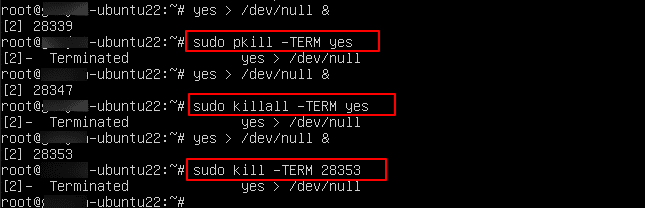
6. Force kill (SIGKILL) (use as last resort)
If a process does not respond to a graceful termination (SIGTERM), you can use SIGKILL (signal 9) to immediately force it to stop. Unlike SIGTERM, this method does not allow the process to perform cleanup (such as saving data or closing connections), so it should only be used when other methods fail.
- Kill by PID (most precise):
Command: sudo kill -9 <PID>
Example: sudo kill -9 28374
This terminates the specific process with the given PID instantly.
- Kill by process name (pkill):
Command: sudo pkill -9 <process_name>
Example: sudo pkill -9 yes
This command terminates all processes matching the given name.
- Kill by process name (killall)
Command: sudo killall -9 <process_name>
Example: sudo killall -9 yes
This command also terminates all processes matching the specified name.
Note: Use SIGKILL only, when necessary, as it does not allow the process to clean up resources or save work.
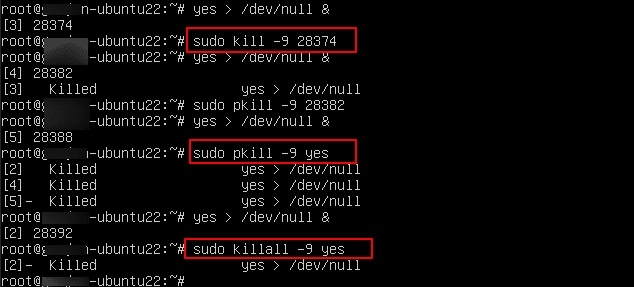
7. Interactive termination using top or htop
You can terminate processes interactively using system monitoring tools like top or htop, which allow you to view running processes and send signals directly.
- Steps in top:
Open the terminal and run the below command
Command: top
This displays a live list of running processes.
Press k to initiate a process kill and enter the PID (Process ID) of the process you want to terminate as shown in the screen below.
Example: In the example below, we want to kill the process named ‘yes’, which has a PID of ‘28403’.
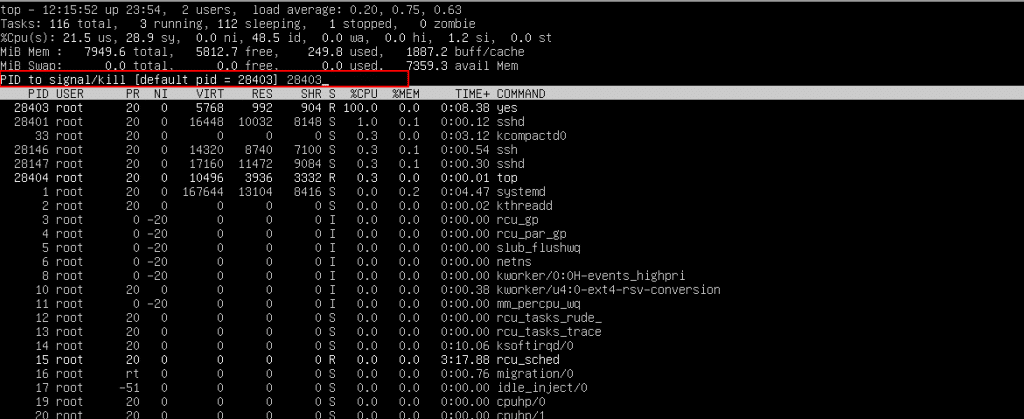
Enter the signal number to send (The default signal is 15 (SIGTERM), which requests graceful termination. Use 9 (SIGKILL) only if the process does not respond). Press Enter to confirm and send the signal.
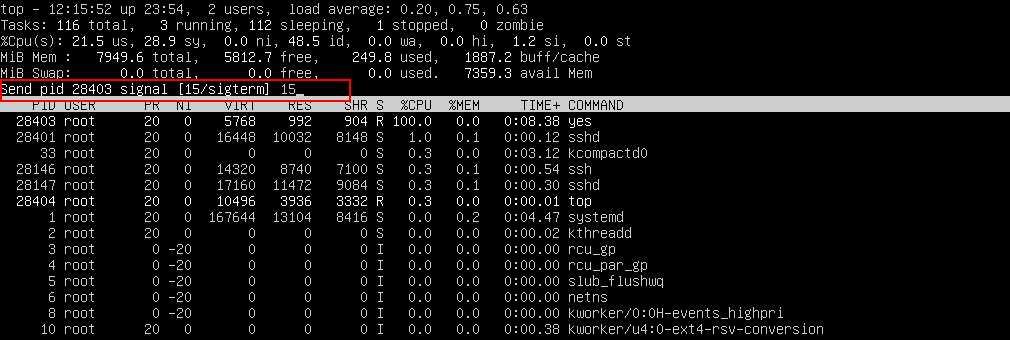
From the screen below, you can verify that the ‘yes’ process has been terminated.
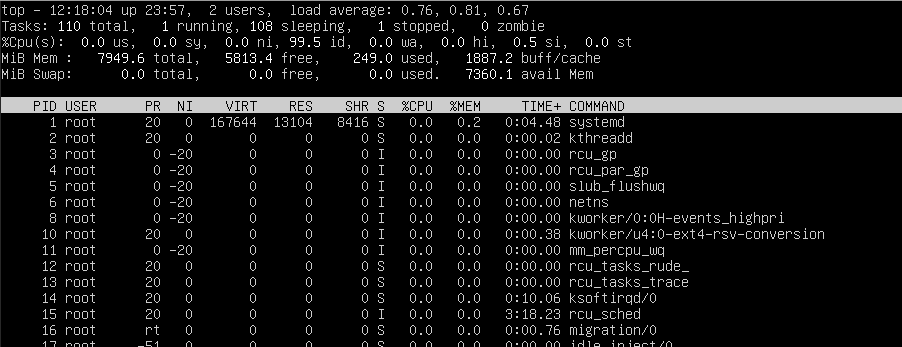
When you exit top by pressing q, you will see a line like: [2]- Terminated yes > /dev/null indicating that the process has terminated.
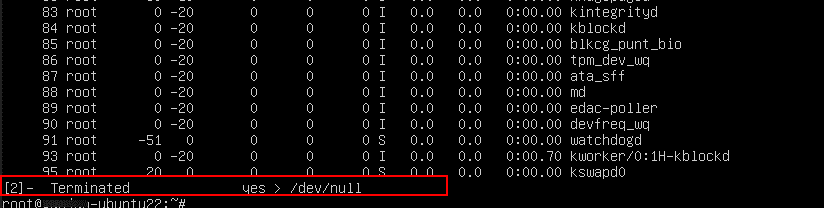
- Steps in htop:
Open the terminal and run:
Command: htop
This displays a colorful, interactive list of running processes.
Use the arrow keys to navigate and select the process you want to terminate.
Example: Here, the process name ‘yes’ is selected with PID 28448.
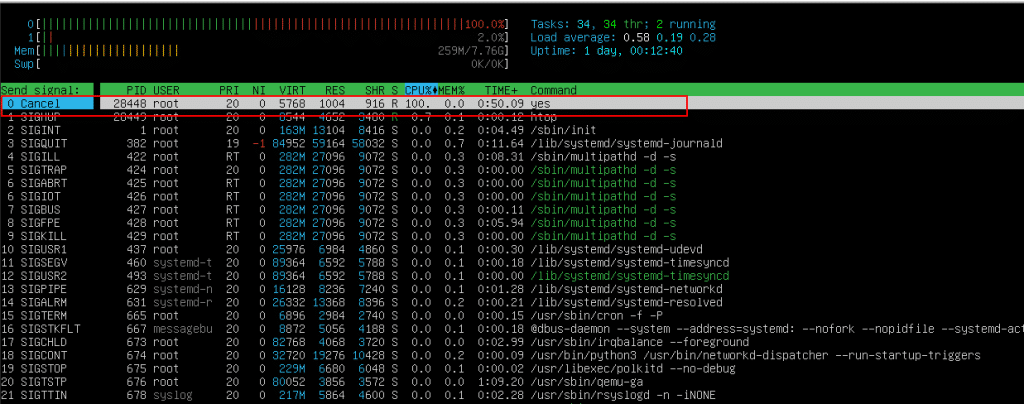
Press F9 to bring up the kill menu. Now, select the signal you want to send (Default is 15 (SIGTERM) for graceful termination. Use 9 (SIGKILL) if the process does not respond). Press Enter to confirm and send the signal.
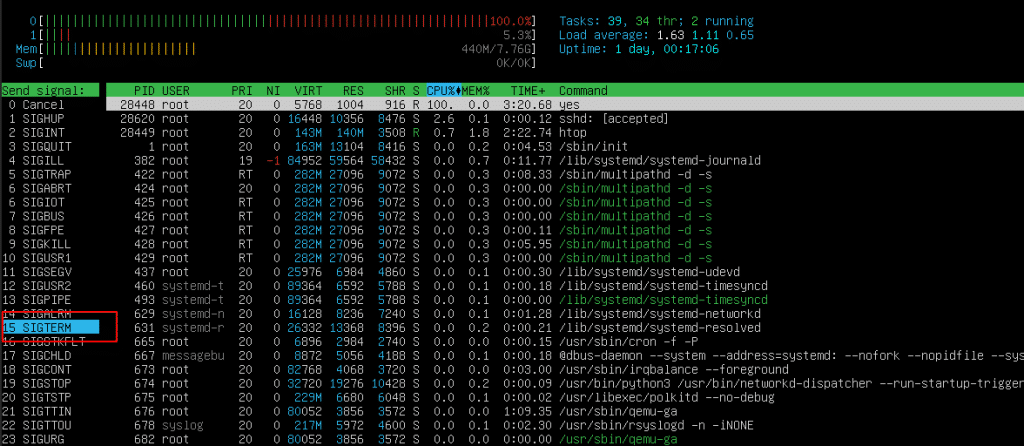
The process will be terminated, and the list will update automatically as shown in the screen below.
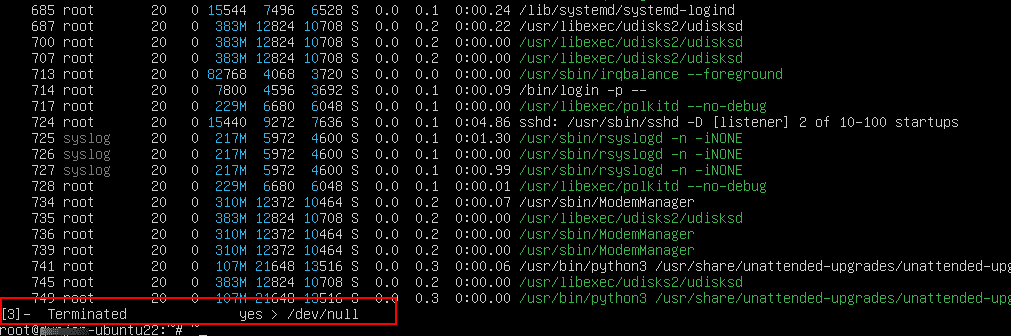
8. Handle zombies & orphaned processes
A zombie process is a process that has completed execution but still remains in the process table because its parent has not yet read its exit status. Zombie processes cannot be killed directly, as they are already terminated.
How to identify:
- Run the below command to list all processes.
Command: ps
Once the processes are listed, you can see the number of zombie processes (for example, 1 zombie). Zombie processes are marked with a Z in the process status column, as shown in the screen below.
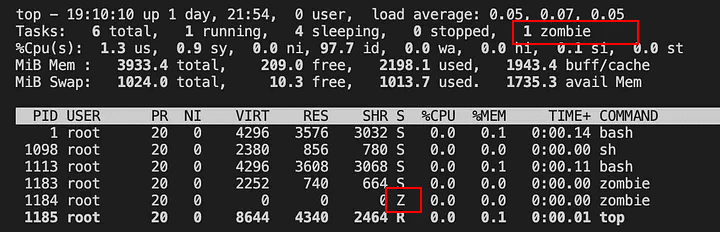
How to clean up:
- Send a SIGCHLD signal to the parent process to encourage it to reap the zombie child.
Command: kill -s SIGCHLD <parent_PID>
To find the Parent Process ID (PID), use the following commands:
Command: ps aux | grep ‘zombie’ Command: top
Note: Zombie processes cannot be killed directly. Prompting the parent or terminating it (if safe) allows the system to clean up the zombie process.
9. Managing service-managed processes with systemd in Kamatera
Many processes on Kamatera servers are managed by systemd, which handles starting, stopping, and monitoring services. You can use systemd commands to stop, check, or forcibly terminate services.
Note: If you’re already logged in as the root user (likely on Kamatera), you don’t need sudo.
- To know the services that are running, active, inactive, failed, run the below command:
Command: systemctl list-units --type=service
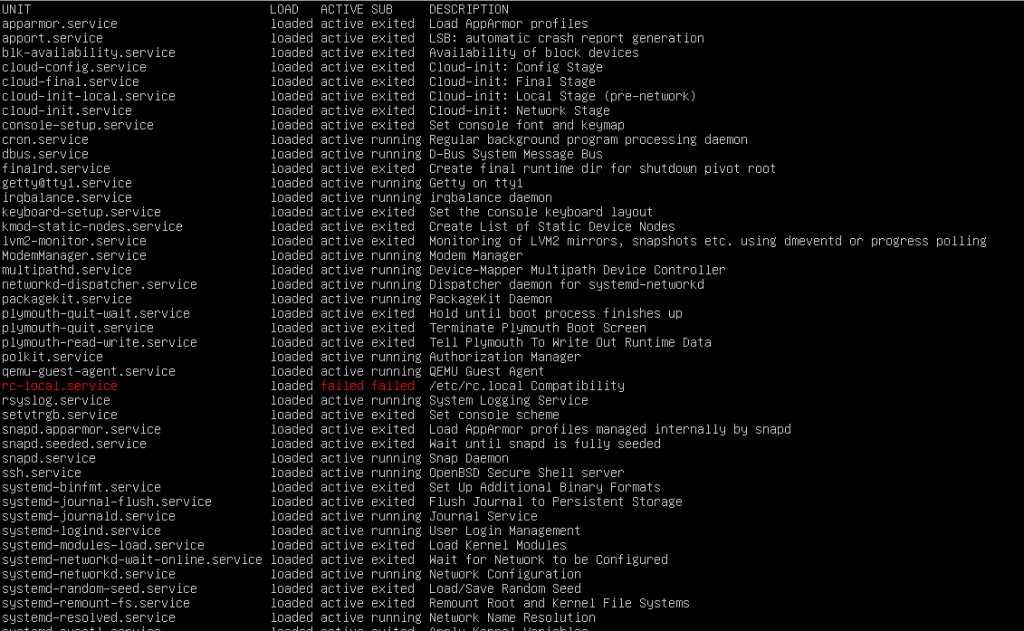
- Stop a service:
Command: systemctl stop <service>
Example: systemctl stop irqbalance
This stops the specified service and prevents it from running until manually restarted.
Now, check the service status by running the below command.
Command: systemctl status <service>
Example: systemctl status irqbalance
From the screen below you can see the status is Inactive. It also displays logs and any active processes for the service.
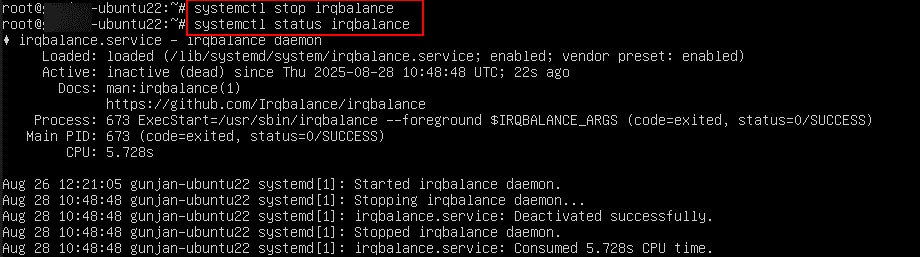
- Force kill a service (if unresponsive)
Command: systemctl kill <service>
(or)
Command: systemctl kill --signal=SIGKILL <service>
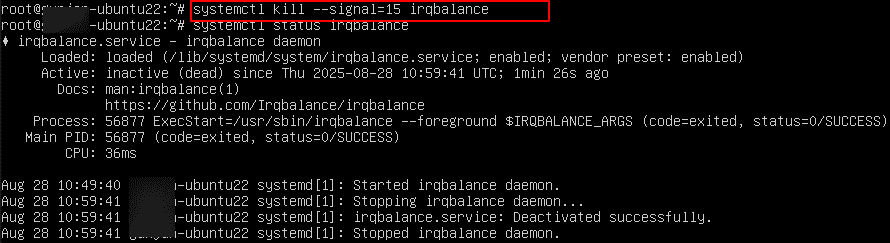
- If you want to make sure it doesn’t start again after reboot, you should also disable it:
Command: systemctl disable <service>
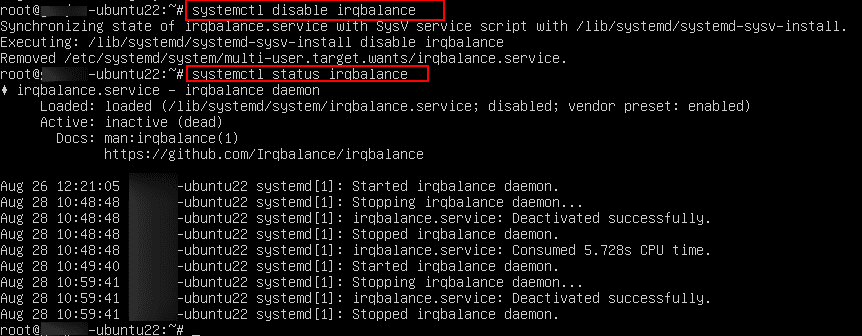
10. For Kamatera users
- Ensure SSH reliability:
When running long processes over SSH, they may be terminated if the connection drops. To prevent this, you can use nohup to run commands immune to hangups:
Command: nohup <command> &
Example: nohup top &

The trailing & makes the process run in the background, even if you log out (hangup), the process keeps running.
- screen to create a detachable session that continues running even if you disconnect.
- Watch automatic restarts:
Some services may automatically respawn, which can interfere with maintenance or stopping processes. To prevent this:
Command: sudo systemctl disable --now <service>
Example: sudo systemctl disable –now irqbalance
This stops the service immediately and disables automatic restart on boot.

- Manage clustered or background tools:
For services managed by clustering or process managers (e.g., Docker containers, PM2 for Node.js apps), ensure you handle restarts according to their management tools to avoid unexpected service behavior.
Note: Using these methods helps maintain control over running processes and prevents accidental terminations or restarts during server maintenance.
- Killing a process with xkill (desktop environments only)
On Linux systems with a graphical desktop environment (less common on Kamatera servers but useful on local workstations), you can use xkill to forcefully terminate unresponsive windows.
a. Install xkill by running the below command:
Command: sudo apt install x11-utils
b. Run xkill:
Command: xkill
Your mouse pointer will change to a cross or skull icon.
c. Terminate the window:
Click on the window you want to close. The system will immediately kill the process associated with that window.
Note: xkill forcefully terminates the process behind a window (similar to kill -9). Only use it when the normal close options do not work, as it does not allow the process to perform any cleanup.
And that’s it! You have now learned safe ways to find and end Linux processes on your Kamatera cloud server.
