Welcome to a critical step in managing a profitable reseller business: understanding your Usage Reports. This article will guide you through navigating your control panel to generate and analyze detailed consumption data for all your clients.
Usage reports are your key to financial clarity. They provide the transparent, granular breakdown of every resource consumed (CPU, RAM, storage, etc.), allowing you to accurately verify costs, prepare custom client invoices, identify growth trends, and ultimately, ensure your profit margins are secure.
Let’s dive in and learn how to transform raw usage data into valuable business insights.
- Go to the “Usage Reports” tab of the platform, which can be found under “Billing” in the left panel.
- Select the month for which you’d like to view the usage reports, then click “Show Report.”
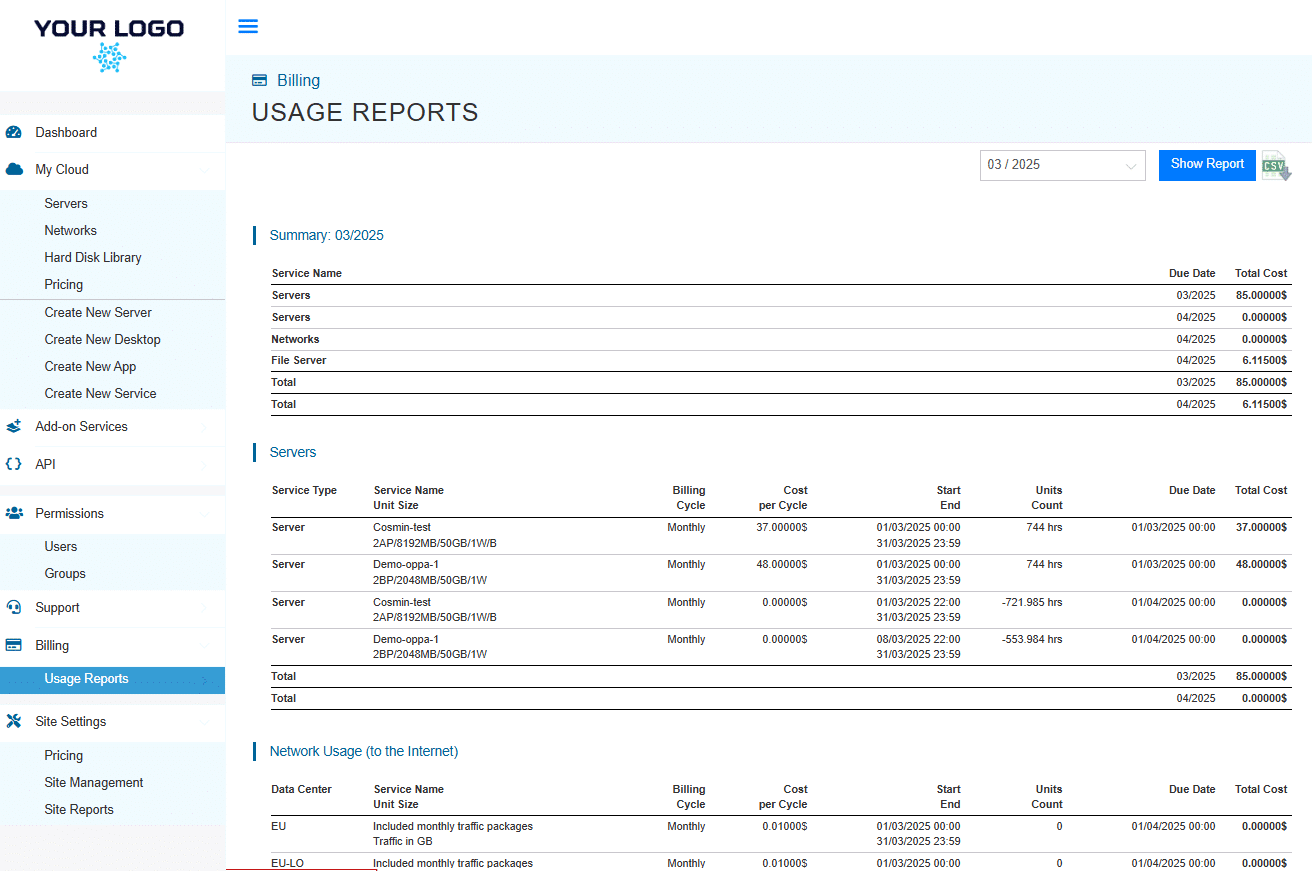
- Here you can view the service usage reports for that month.
4. You can email this information in a .csv format by clicking the “CSV” icon next to the Show Report button and typing in a valid email address.
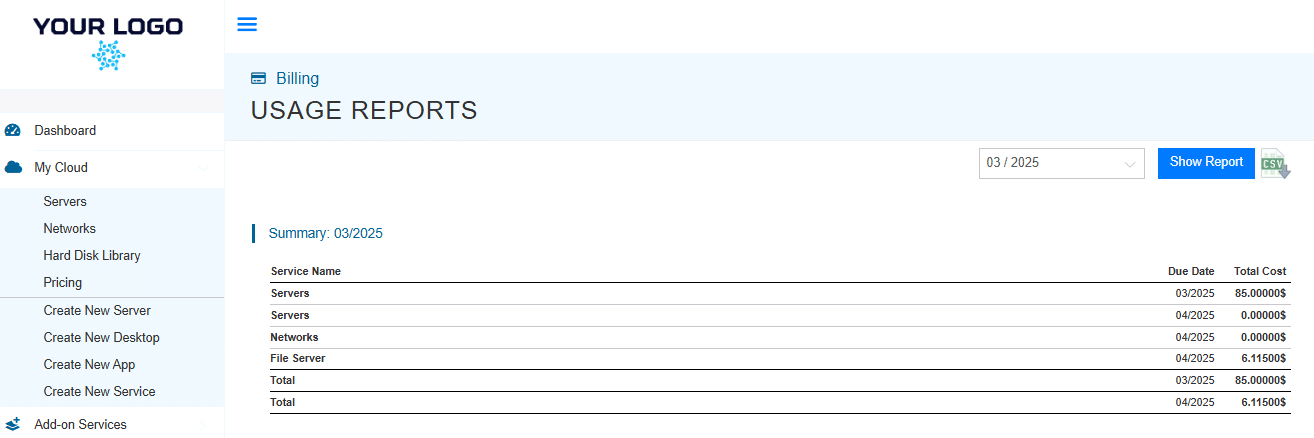

You’ve successfully mastered how to access and interpret your usage reports. This skill is fundamental to running a professional and profitable reseller operation.
