Ubuntu is a popular, open-source Linux operating system designed for speed, security, and reliability. Ubuntu can replace the OS of your computer or can be installed alongside Windows or macOS. It features a clean, user-friendly Graphical User Interface (GUI), typically based on the GNOME desktop environment, making it easy for users to navigate and operate.
If you’ve been using Ubuntu for a while, you’ve probably installed a lot of software like browsers, text editors or development tools. But what happens when your system starts feeling cluttered, or you no longer need some applications, or you need to free up some space for other use?
In this guide, we’ll walk you through 3 quick, clean, and safe ways to uninstall software in Ubuntu Linux, using both the graphical interface GUI and command-line methods CLI.
Using Ubuntu software center (graphical method)
- Open the Ubuntu software center from the Applications menu or click on the Ubuntu icon available on the dock.
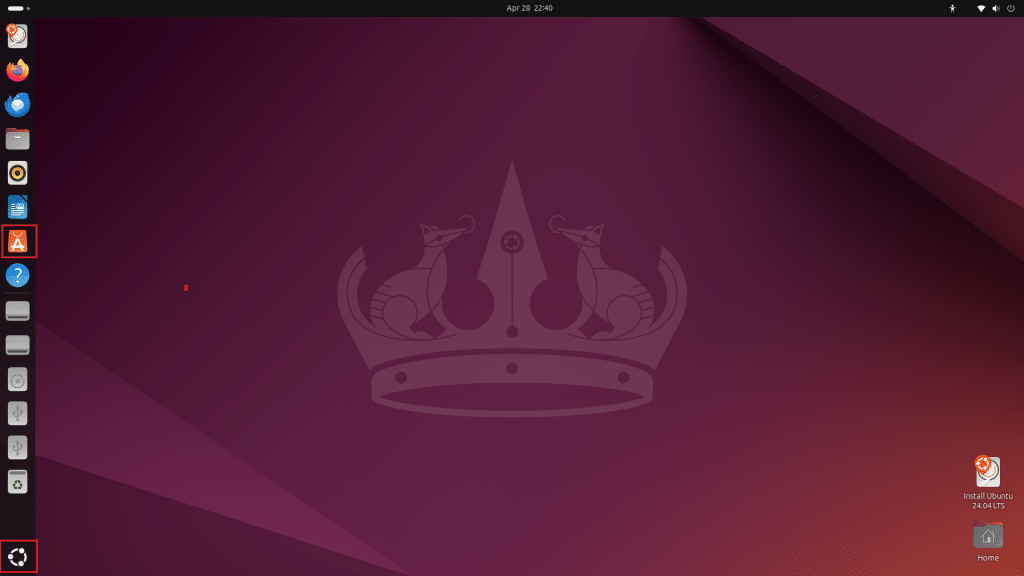
- Click on the “Manage” tab to view all installed applications.

- Once clicked on Manage, the list of installed applications appears.

- Find the app you want to remove. Click on 3 dots (•••) along and click show details.
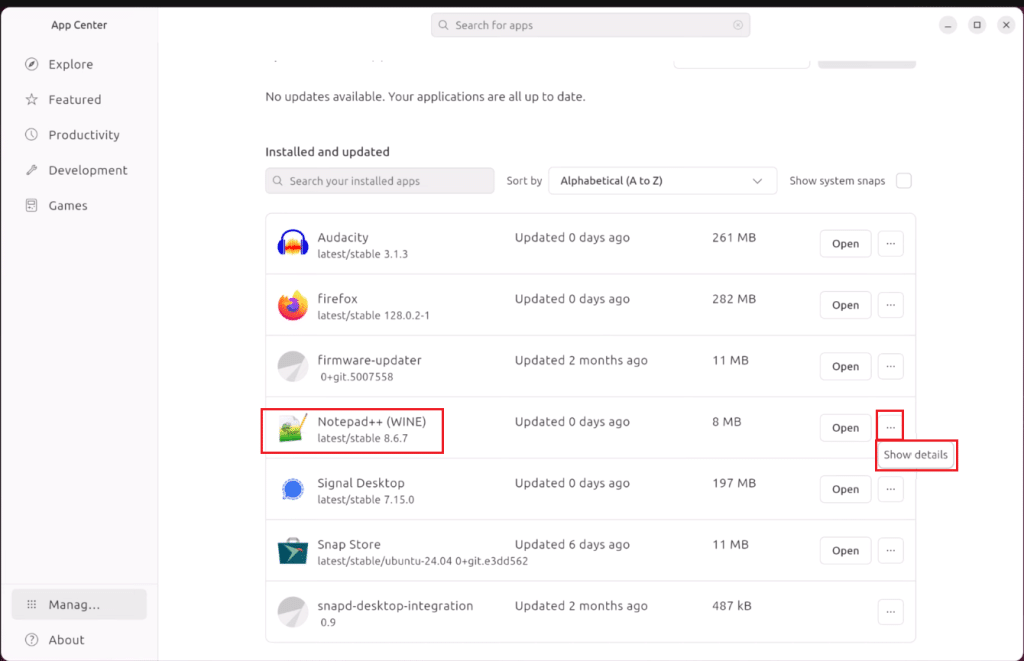
- On the next page, it shows the deaths of the application like version, size of the application, published date etc. Click on 3 dots (•••) next to open button and click uninstall.

- Once clicked, it prompts you for a password. Input it for security reasons and click authenticate.

- Once authenticated, application begins to uninstall.

- After a successful uninstallation, the install button will appear again to reinstall the application, if required.

That’s it! The software and its associated files will be uninstalled automatically.
Using Terminal (command line method)
If you are familiar with installing or uninstalling applications with Terminal using commands, then this process is for you. It is considered the best approach for intermediate or advanced users.
- First open the Terminal by using (Ctrl + Alt + T).
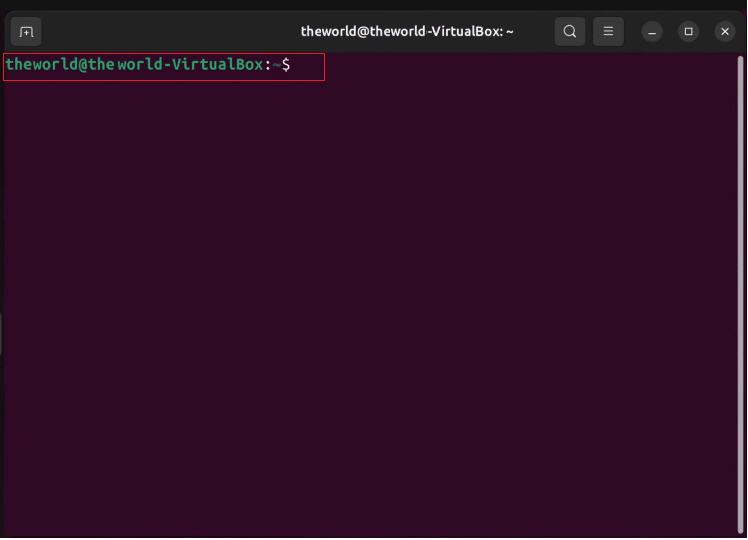
2. To uninstall a package/application, type the command below and press enter.
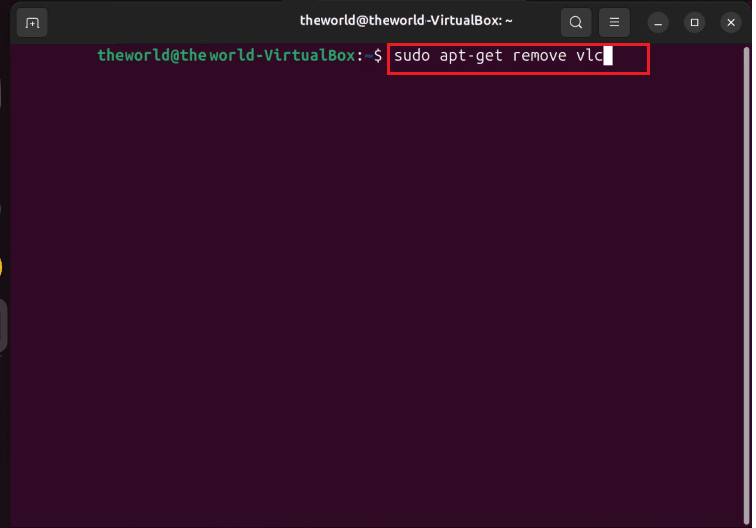
sudo apt-get remove package_name
Here “package_name” is the application name you want to remove. In this example, we are removing the “vlc” media player.
- As prompted, input the system password and click enter.
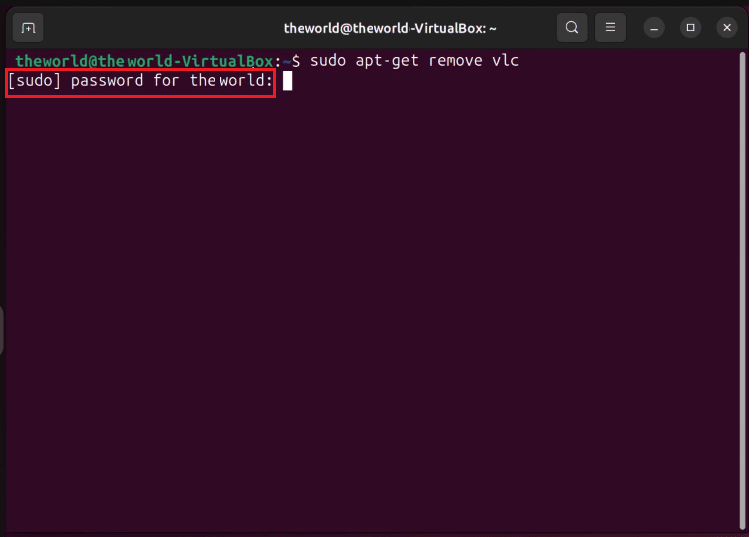
- Once the progress starts, it reads the files and requests for confirmation. Confirmation can be given as you input ‘y’ (Yes) and click enter and it will start uninstalling the application.
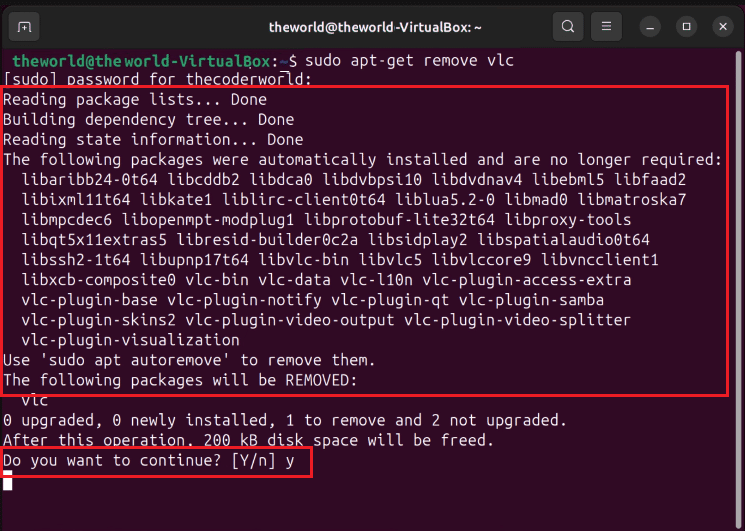
- As it un-installs, it will automatically display the message.

Important note: If you wish to remove it completely with configuration files, use the below command. The rest of the procedure remains the same.
Sudo apt purge package_name
That’s it. Now, if you wish to see a list of all the applications, then use the command below:
apt list –installed
Removing Snap packages
Her’s a quick review of what a Snap repository is. When you install a program in Windows, you often get a folder that contains the main application and other files that it depends on. Similarly, a Snap in Ubuntu is like a portable Windows app folder — it carries the main app and all the files it depends on, so it can run anywhere smoothly.
If you have installed applications using Snap repository and the above commands don’t work for you, use the below command. The rest of the procedure is the same.
sudo snap remove package_name
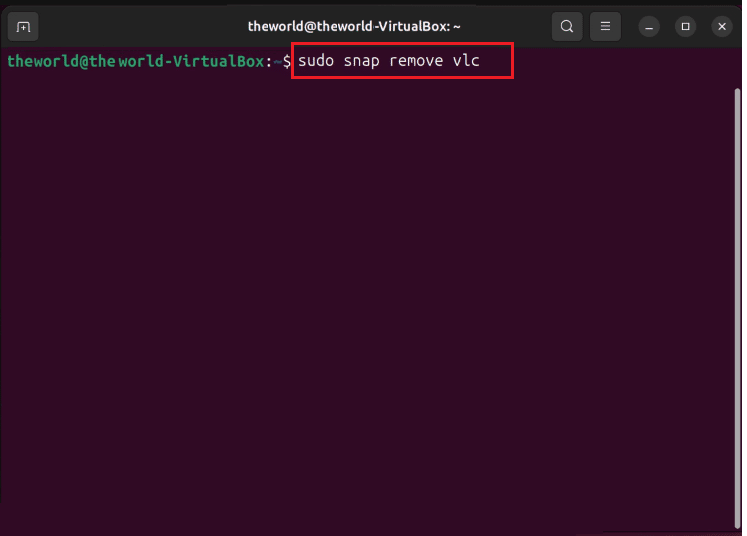
Uninstalling Flatpak applications
Flathub, the main repository for Flatpak apps, works just like the Google Play Store. Any developer can package their application as a Flatpak and upload it to Flathub. And users can then browse, download, and install those apps easily. Just as on mobile, developers are not restricted to Flathub and can easily set up their own independent application repositories (app stores).
If you have installed applications using Flatpak, then Snap package command might not work to uninstall. In that case, use the command below. The rest of the procedure is the same.
flatpak uninstall app_name
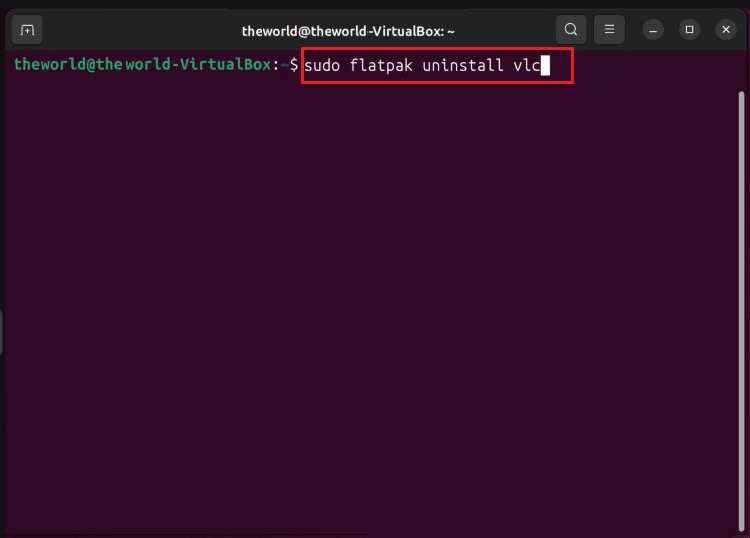
Ultimately, knowing how to manage software on your Ubuntu server is crucial for maintaining a clean, secure, and high-performance environment. Whether you prefer the simplicity of the Ubuntu Software Center for visual management or the efficiency of the Terminal (CLI) for advanced control, you now have the tools to remove applications correctly. By regularly purging unused or outdated packages—including those from popular distribution methods like Snap and Flatpak—you ensure your system resources are optimized and your server’s integrity is protected.
