Cloud environments that handle data analytics, machine learning, and reporting often need to transform data as it moves between different systems and processes. Since these workloads typically run on scalable virtual infrastructure, data transformation becomes a regular part of maintaining efficient pipelines.
One such fundamental task is renaming columns in pandas DataFrames, essential for data cleaning and preparation.
This comprehensive guide provides detailed instructions for renaming columns in pandas DataFrames. Whether you need to standardize column names, improve readability, this document covers required techniques applicable to recent versions of pandas. Follow these step-by-step methods to efficiently manage your DataFrame column names.
Understanding why and when to rename columns
Column naming is a fundamental aspect of data management in pandas that directly impacts code readability, data analysis, and downstream operations. Well-named columns make your code more intuitive and your analysis more understandable, both for yourself and others who may work with your data.
Common scenarios requiring column renaming
- Raw data imports often come with cryptic, system-generated, or inconsistent column names
- Data from spreadsheets may include spaces, special characters, or formatting that can cause syntax issues, etc.
- When working with collaborative projects, standardizing column names becomes even more critical as it ensures consistency across different team members’ work.
Before beginning any renaming operation, it’s advisable to examine your current DataFrame structure using df.head() or df.columns to understand the existing column names and plan your renaming strategy accordingly.
Using the rename() Method: Single and Multiple Columns
To be able to rename the columns, we first need to import the panda and then create the DataFrame with data as shown below.
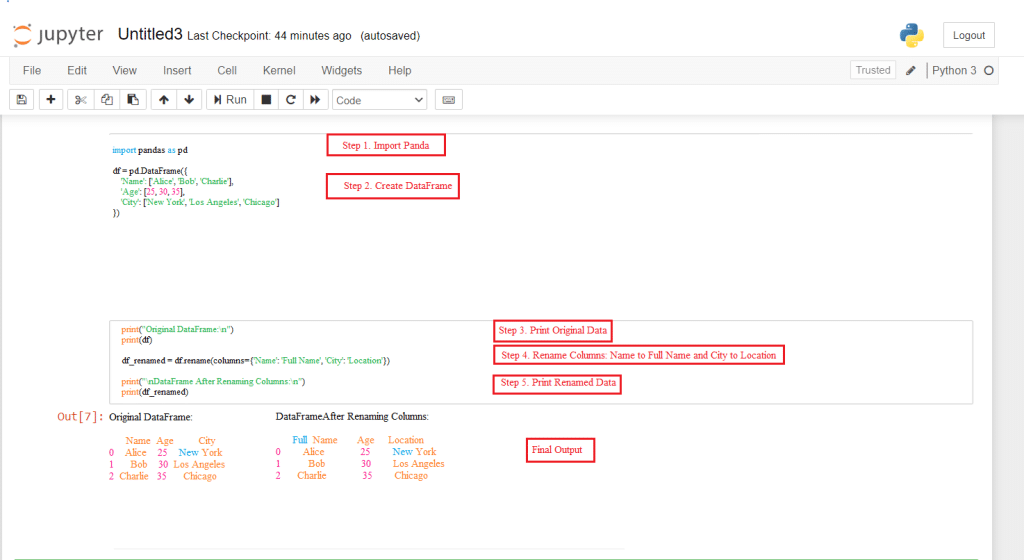
The rename() method is one of the most flexible and commonly used approaches for renaming columns in pandas. This method allows you to selectively rename one or more columns without affecting others, making it ideal for targeted changes.
Basic syntax and examples
Basic syntax
df.rename(columns={'old_column_name': 'new_column_name'})
- Example: Renaming a single column
df.rename(columns={'Name': 'Full Name'})
- Example: Renaming multiple columns
df.rename(columns={
'Name': 'Full Name',
'City': 'Location'})
As shown in the above image in step 2, a DataFrame is created with defined columns and values in rows. Using the df.rename the column “Name” is changed to “Full Name”, and “City” is changed to “Location” using the below syntax.
To show the changes made, here both the commands print(df) and print(df_renamed) are used to print the original data plus the new data, with the changes made.
Note: By default, rename() returns a new DataFrame and does not modify the original. Which means the original data remains stored in the memory while a new DataFrame with modifications is created and is also stored in the memory. To modify the original DataFrame in place, where no new DataFrame is created instead changes are directly made to the existing one use the inplace parameter as follows:
- Example: Modify the original DataFrame
df.rename(columns={'Name': 'Full Name’}, inplace=True)
Here inplace if set to true, will replace the original DataFrame with the modifications I.e. not saving an extra DataFrame in the memory.
If inplace=false the default), the original DataFrame remains untouched, and a new DataFrame with the renamed columns is returned.
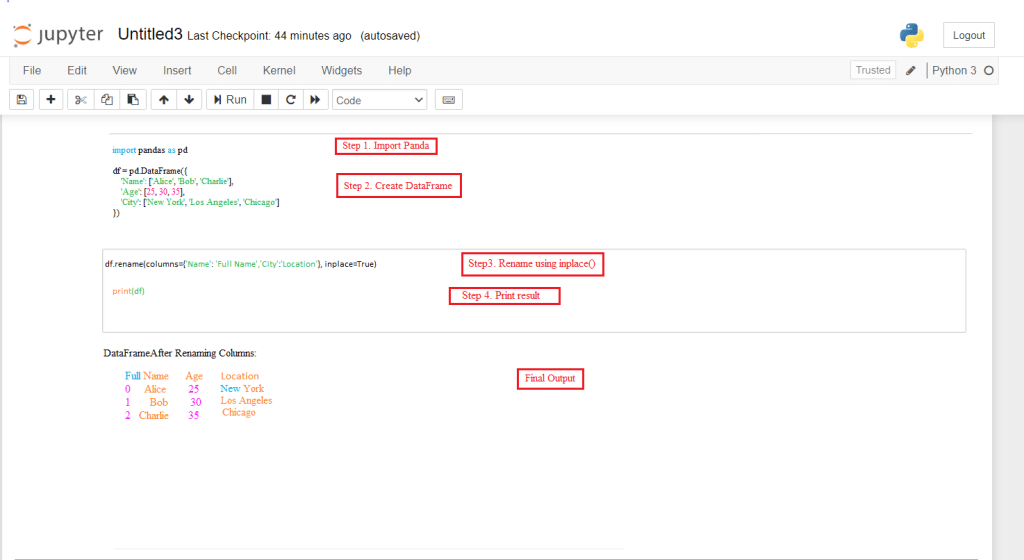
Note:
Before using inplace=True, consider the following:
- Use in-place operations when working with large DataFrames to avoid memory duplication.
- Avoid in-place operations when you need to preserve the original DataFrame for comparison or as a fallback.
Renaming all columns by assigning to df.columns
When you need to rename all columns at once, directly assigning a new list to the
DataFrame’s columns attribute is often the most straightforward approach. This method is particularly useful for complete schema changes or when importing data with meaningless column headers.
Basics syntax and example
Basic syntax
df.columns = ['Column1', 'Column2', 'Column3', ...]
- Example with a real dataset
df.columns = ['X', 'Y’, 'Z’]
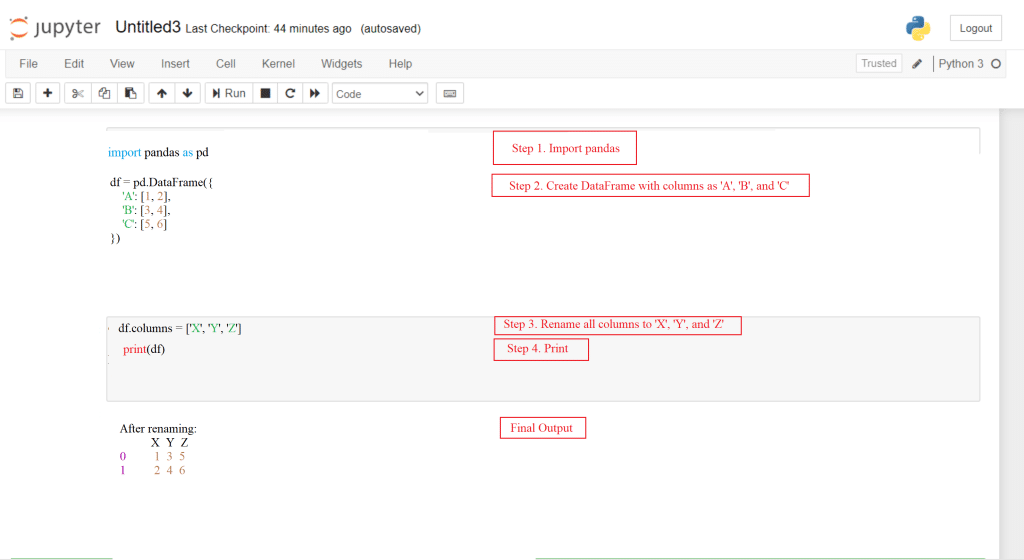
Note:
When using this method, the length of the new column list must exactly match the number of columns in your DataFrame. If there’s a mismatch, pandas will raise a ValueError.
Additional techniques: set_axis() and axis parameter
Apart from standard rename() method, pandas offers additional techniques for renaming columns that provide more flexibility in certain scenarios.
Using set_axis() Method
This method allows you to replace either row or column labels in a single operation. It’s particularly useful when you want to be explicit about which axis (rows or columns) you’re modifying:
Basic syntax
df.set_axis(new_column_names, axis=1, inplace=False)
- Example:
df.set_axis(['A', 'B', 'C', 'D'], axis=1, inplace=True)
The parameter: axis=1 for columns and axis=0 for row. Here inplace=True will not return a new DataFrame. It will modify the original one.
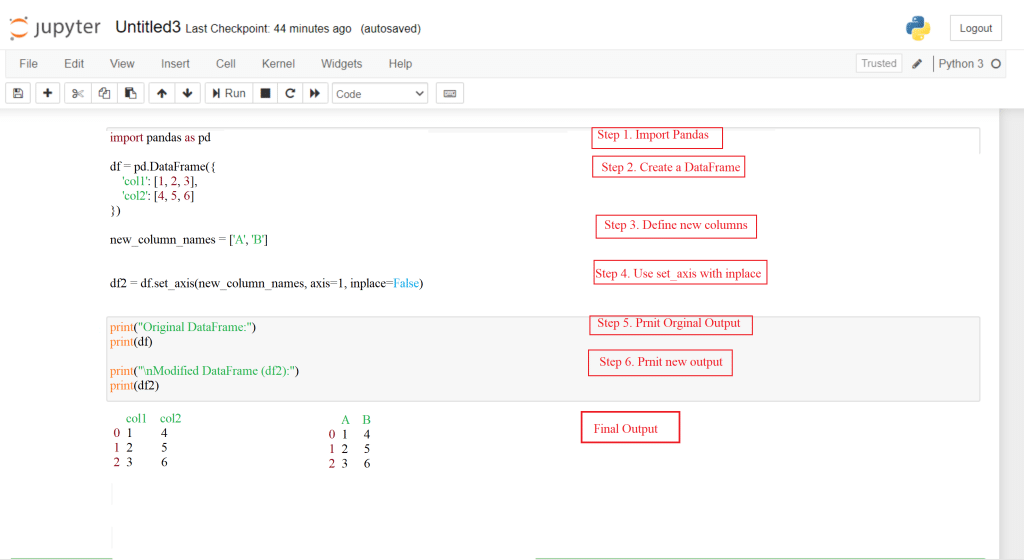
Axis parameter with rename()
The rename() method also accepts an axis parameter, allowing you to specify whether you’re renaming columns or index labels:
Syntax for renaming columns
df.rename({'old_col': 'new_col'}, axis=1)
Syntax for renaming index labels
df.rename({'old_index': 'new_index'}, axis=0)
Troubleshooting techniques
Renaming columns in pandas might seem straightforward, but can introduce subtle issues that affect data integrity and code functionality. Keeping the points below in mind will help you avoid common pitfalls and ensure your column renaming operations proceed smoothly.
- Always validate your changes after renaming columns to ensure changes are correctly made.
- When using df.columns, always ensure the new list is the same length as the number of columns in your DataFrame.
- Pandas allow for duplicate column names, but this can cause unexpected behavior when selecting columns. So double check before remaining to avoid creating duplicate names.
- Column names with spaces, special characters, or that start with numbers can always be problematic when accessing them with dot notation. Anyways, consider choosing standard names.
And that’s it! Those are all the steps you need to successfully rename columns in pandas DataFrames.
