This guide offers a simple overview of how to whitelist IP addresses using Sophos, a network security platform. Here, we will be focusing on enhancing network security by permitting access to specific IPs only. If you’re an admin looking to fortify your network’s defenses, follow these straightforward steps to navigate Sophos settings and configure the necessary firewall rules, ensuring a secure, optimized network infrastructure.
Log in
Access your Sophos firewall through the Sophos admin console. Next, go to firewall rules. Find the section for firewall rules under network protection:
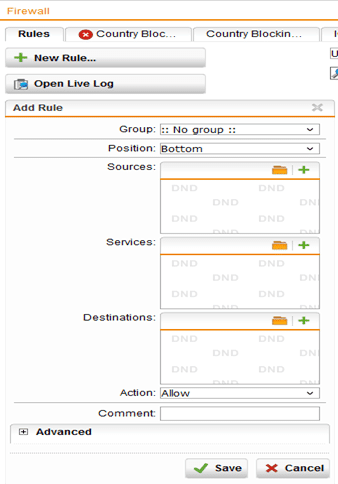

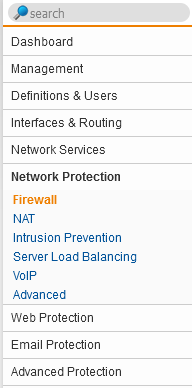
Create a New Rule
Create a new rule or edit an existing one.

Define the Rule
In the rule settings, specify the IP address to be whitelisted in the source field, set the action to allow, and define any additional parameters as required.
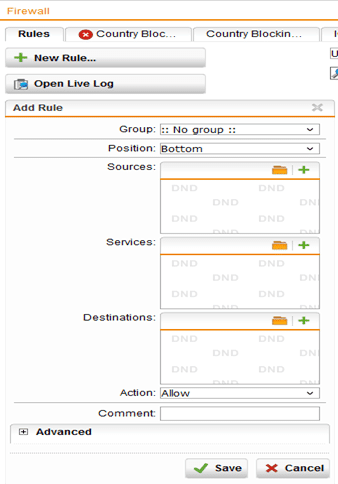
Add New IP Addresses
To add new IP address, click on + icon under sources. In the services field, you can click on the + icon to specify a specific port for that address. If you want to allow all ports, click on the folder icon and search for “any” in the left menu. Drag and drop the “any” parameter to the services field.
In the destination field, click on the + icon and specify your server IP address.
Note: If your server has a NAT setup, you need to specify your server’s internal IP.
Save and Activate
Save the rule and ensure it’s activated.
