Forgetting a password can be frustrating, especially when it restricts access to critical systems or services. Whether you’re managing personal accounts or handling cloud infrastructure, knowing how to quickly and securely reset your password is essential. This guide walks you through the step-by-step process of resetting your password safely and efficiently in Kamatera’s console.
Step by step guide
Navigate to the login page of the Kamatera cloud platform https://console.kamatera.com/login and click on ‘I forgot my password’.
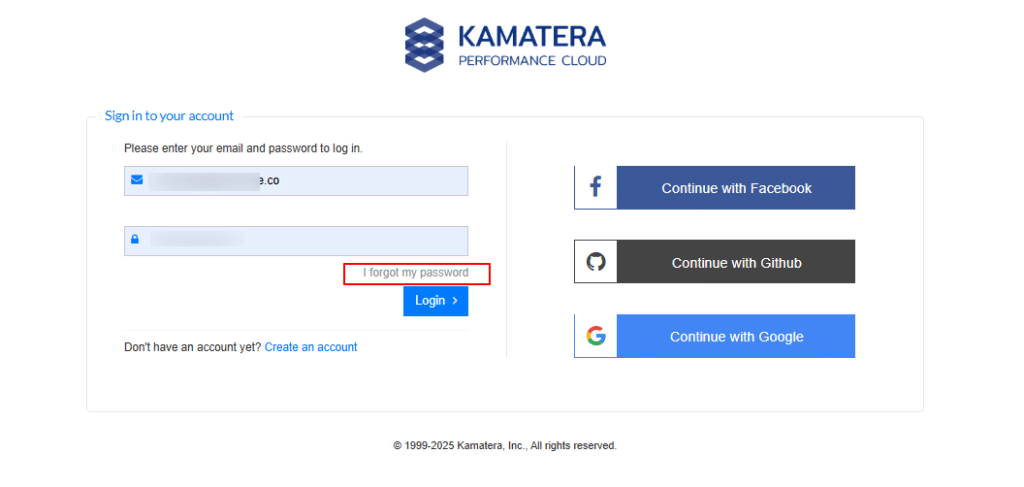
You will be prompted to enter the email address associated with your account. Click Continue.
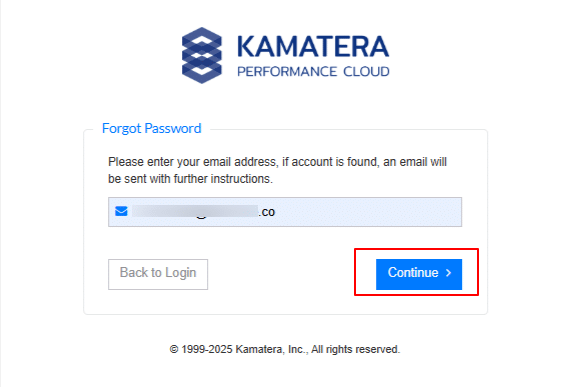
A new window opens with the message: “An email has been sent to (your e-mail) with further instructions on how to reset your password”.
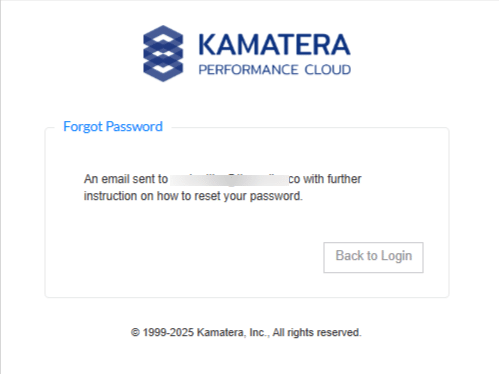
Open your email inbox and find the Password reset request from Kamatera. If you don’t see it, check your spam/junk folder. The email will contain a secure link. Click on it to open the password reset page in your browser.
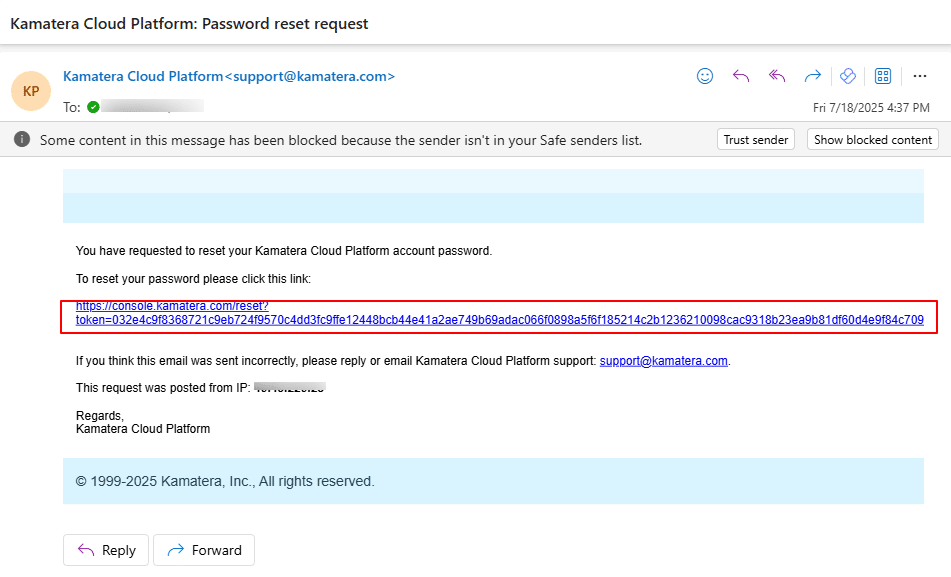
Enter a new, strong password that meets the platform’s security requirements (e.g., minimum length, mix of characters). Confirm the password by typing it again and click on Reset Password as shown on the screen below.
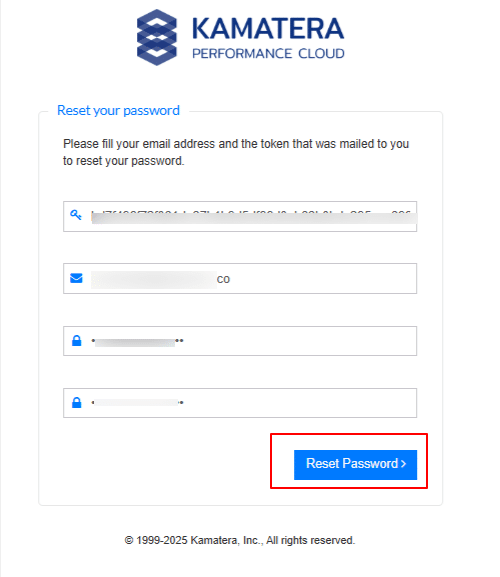
Once successful, you will be redirected to a new window where you need to log in using your new password. After entering the new password, click Login.
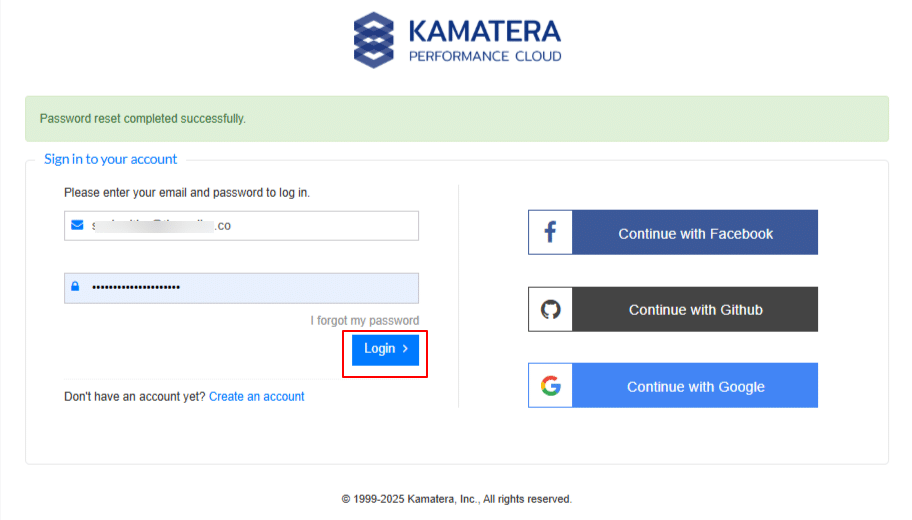
If you use a password manager or have saved your credentials in your browser, update them with the new password to avoid login issues in the future.
Implement two-factor authentication
Now, select your preferred method to receive the Two-Factor-Authentication Access code. Click on Email.
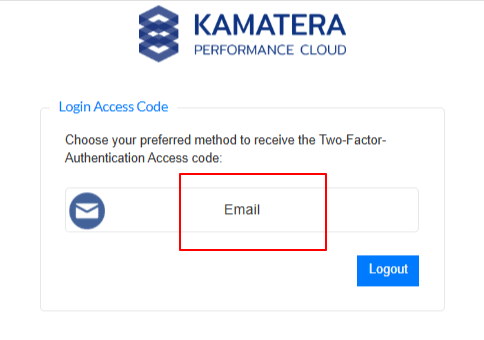
You will receive an email containing a one-time access code. Copy the code.
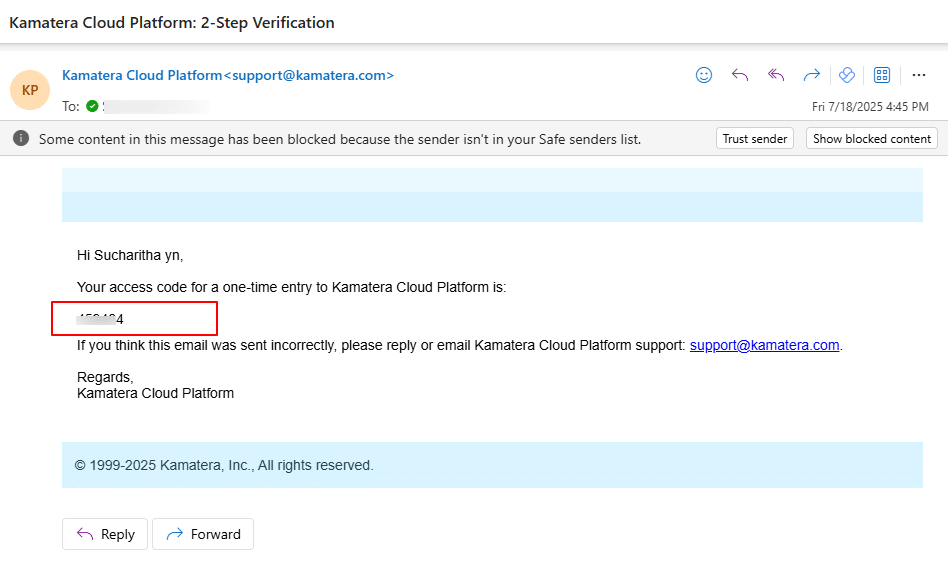
Paste the one-time access code into the designated field and click Login to proceed. This step verifies your identity as part of the two-factor authentication process.
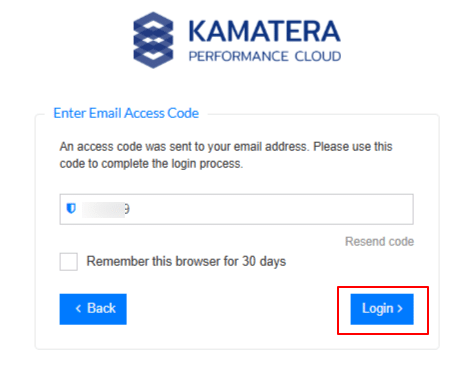
You are now successfully logged into the Kamatera Cloud platform. To proceed, click on the user profile icon located in the top-right corner of the dashboard, as shown below.
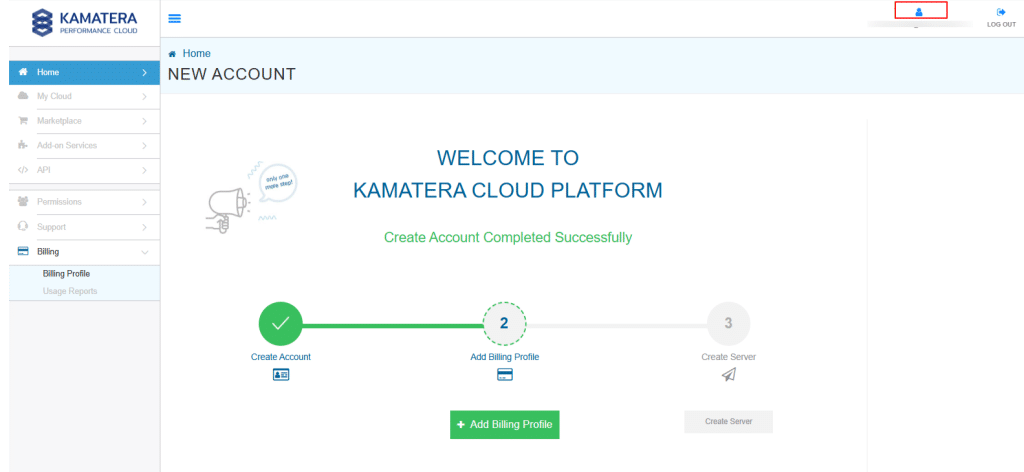
Create a customized password
From the User Profile menu, you can change your password. To do this, enter your current (old) password, followed by your new password, and then re-enter the new password in the Confirm Password field to ensure accuracy. Once all fields are filled out correctly, click Change Password. If the update is successful, a confirmation message will appear in the top-right corner of the screen.
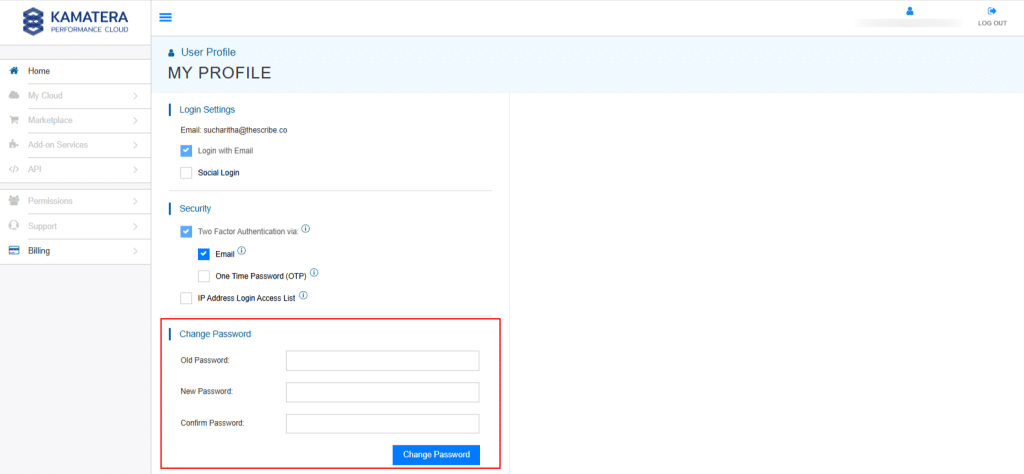
You will receive an email notification confirming that an action was performed on your Kamatera Cloud Platform account.

This ensures that all changes to your account are securely tracked and that you’re promptly informed of any important activity. You have now successfully reset your account password and updated your credentials on the Kamatera console.
