A LAMP stack is a development framework based on four open-source software components: Linux, Apache, MySQL, and PHP. They are often deployed together to allow a server to host dynamic websites and PHP-based apps. Here are the step-by-step instructions for setting up a LAMP stack on Ubuntu.
Note: These instructions assume you have a fresh installation of Ubuntu. Make sure your system is up-to-date by running:
```bash sudo apt update sudo apt upgrade ```
Step 1: Install Apache
- Open a terminal window by pressing `Ctrl + Alt + T`.
2. Install Apache by running the following command:
```bash sudo apt install apache2 ```
- Once the installation is complete, enable Apache to start at boot and start the service:
```bash sudo systemctl enable apache2 sudo systemctl start apache2 ```
- To verify that Apache is working, open a web browser and enter your server’s IP address or “http://localhost” if you’re setting this up on your local machine. You should see the default Apache welcome page.
Step 2: Install MySQL
- Install MySQL by running the following command:
```bash sudo apt install mysql-server ```
- During the installation, you will be prompted to set a root password for MySQL. Choose a strong password and remember it.
3. After installation, secure your MySQL installation by running the following command and following the prompts:
```bash sudo mysql_secure_installation ```
Step 3: Install PHP
- Install PHP and some common extensions by running:
```bash sudo apt install php libapache2-mod-php php-mysql ```
- Once PHP is installed, you can test it by creating a PHP info file. Create a new file in the web server’s root directory:
```bash sudo nano /var/www/html/phpinfo.php ```
Add the following content and save the file:
```php <?php phpinfo(); ```
- Restart Apache to apply the changes:
```bash sudo systemctl restart apache2 ```
- In your web browser, navigate to `http://localhost/phpinfo.php` (or use your server’s IP address if it’s remote). You should see the PHP information page.
Step 4: Test MySQL and PHP
You can create a simple PHP script to test the connection to MySQL:
- Create a test PHP file:
```bash sudo nano /var/www/html/test-mysql.php ```
Add the following PHP code and save the file:
```php <?php $connection = mysqli_connect("localhost", "root", "your_mysql_password");
if (!$connection) {
die("Database connection failed: " . mysqli_connect_error());}
echo "Connected to MySQL successfully!";
mysqli_close($connection); ?>
```
Replace `”your_mysql_password”` with the root password you set during the MySQL installation.
- Open your web browser and navigate to `http://localhost/test-mysql.php` (or your server’s IP address). You should see a message indicating a successful MySQL connection.
You’ve now successfully installed a LAMP stack on your Ubuntu system. You can start building and hosting web applications on your server.